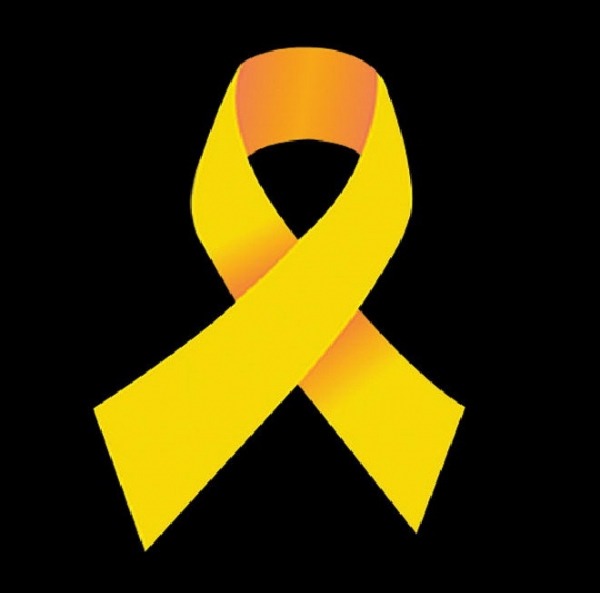|
|
다운로드 ☞ qc1051kor_x64.exe
※ 자료 설명 ※
Windows 7 x64 vs Quickcam Pro 5000(and may be others)
Well,if you have such device,you may know
-windows 7 won't auto-install your webcam's driver;
-Present (1110) logitech's driver installer would say OS is unsupported
...but I'm a bit stunned by "Logi Product Team" position...
well,in fact,one can understand them Smiley Wink
As for me,you can try to solbe it this way:
1)download qc1051enu_x64.exe from logitech ftp (ftp://ftp.logitech.com/pub/techsupport/quickcam/)
///of course,you can try other installers, but I've used this
2)execute it and let it tell you "this product is not designed for your operating system"
3)find it's unzip location ( "c:\Program Files (x86)\Logitech\QuickCamWebInstall\" in my case)
4)let windows to look for driver in this folder
///4'th paragrath explained in detail:
4.1)click start ,type "device manager" and execute it (or 'Control Panel->Hardware and Sound->device manager')
4.2)find your webcam there:as for me,it's easier in "devices by connection" view mode (click view-"devices by connection")
///in my case it looked like 'composite device-usb audio device-unknown device' triplet, it may also be marked with yellow "!" sign
4.3)use "update driver software"option from right click menu associated to this "unknown device"
4.4)choose "browse my computer for driver software"
browse to unzip location from third paragraph,
enable "include subfolders"option and click next.
5)after some time windows would let you know you driver is OK. if not-you may be wrong in your previous actions, or this solution may be not acceptible for your case.You may continue trying with 4.2-4.4 for anytime you like-this won't do any harm to your OS.
6)let's verify this installation-you may do it several ways,I've used skype with it's "instruments-settings-video settings" (note there is a choise of a webcam option there)
7)Remains of "QuickCamWebInstall" are now useles,you may delete them simply from your file-browser
|